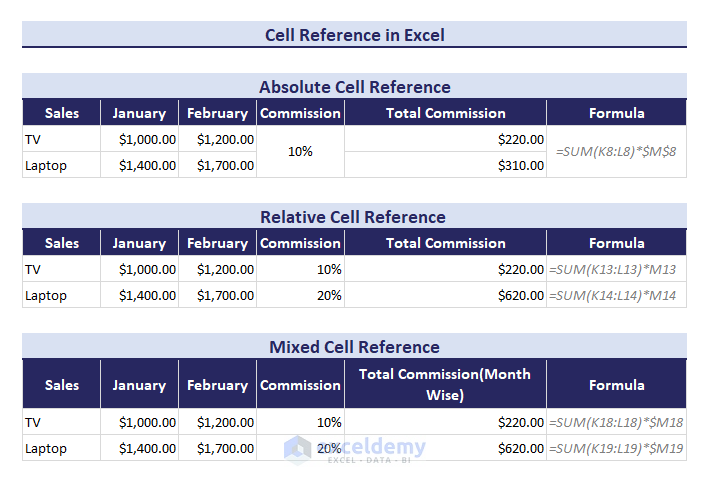
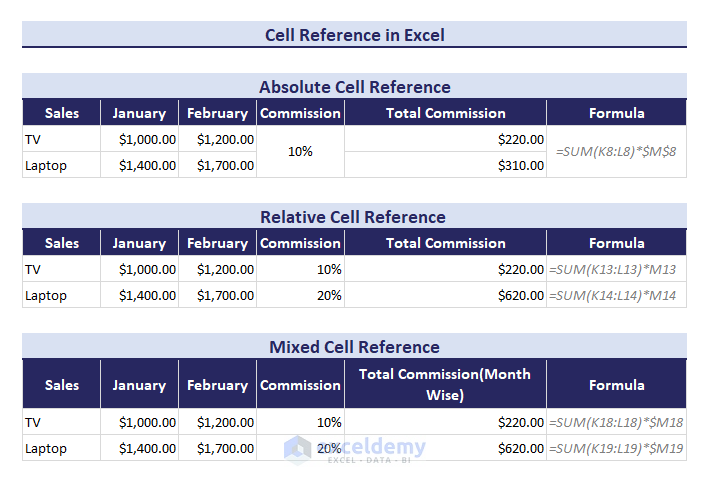
In this article, you will learn how to use absolute, relative, and mixed cell references. We’ll use a sample dataset for Products and Sales, in which we have individually referred to cells and summed them up. ⏷ What is Cell Reference?
⏷ How to Create or Change a Cell Reference
⏵ A Simple Reference
⏵ Reference a Cell Range
⏵ Cell Reference in a Function
⏵ Reference Text in Another Cell
⏵ Use Cell Reference in a Formula Using Worksheet Name
⏵ Cell Reference Using OFFSET Function
⏷ Clicking Cells to Refer
⏷ Types of Cell References
⏵ Relative Cell Reference & Its Application
⏵ Absolute Cell Reference & Its Application
⏵ Mixed Cell Reference & Its Application
⏷ Switch Among Relative, Absolute, and Mixed References
⏷ Difference Between Absolute, and Relative Cell Reference
⏷ Refer Entire Row or Column
⏷ Refer Entire Column Except for First Few Rows
⏷ Variable Row & Column Number As Cell Reference
⏷ Cell Reference to Refer Another Worksheet or Workbook
⏷ Difference Between A1 and R1C1 Reference Style
⏷ Named Range to Refer Cells
⏷ Circular Reference in Excel
⏷ 3D Reference in Excel
Cell references create dynamic formulas that can be replicated and adapted, allowing for efficient data analysis and manipulation.
A simple reference in Excel involves pointing to the content of a single cell using its column letter and row number (e.g., C6).
In this section, we have used Product and corresponding Sales data. Here we will use individual product sales values from C6 to C14 and sum them up individually.
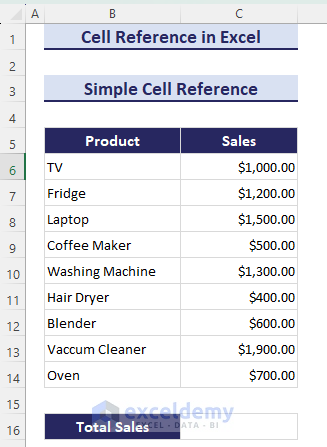
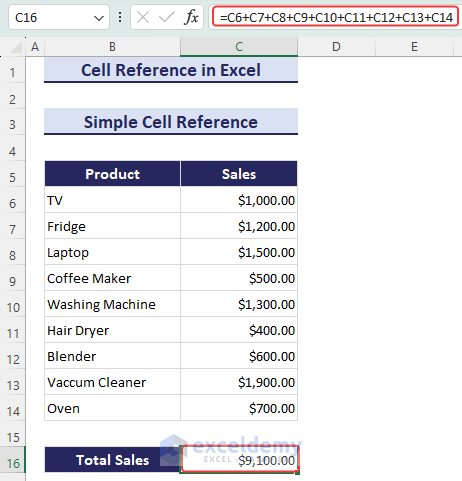
We have Products and Sales for two different months, January and February. As the product names are the same for both months, we can refer to the cell values of January in February.
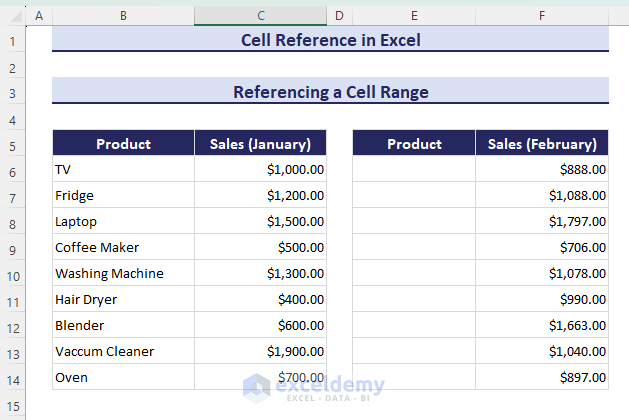
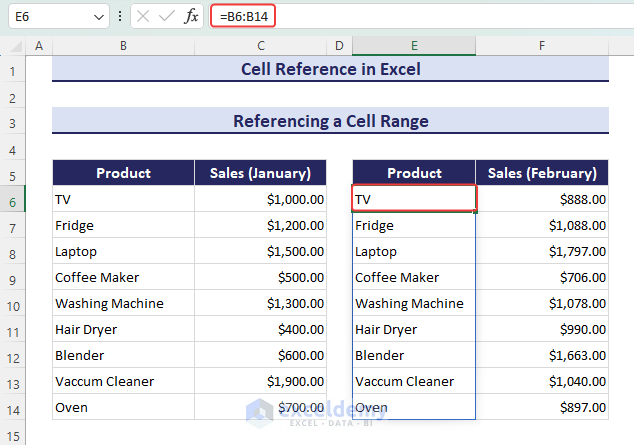
To find the Total Sales from a dataset with Product and Sales information, we will add up all the sales values in the dataset.
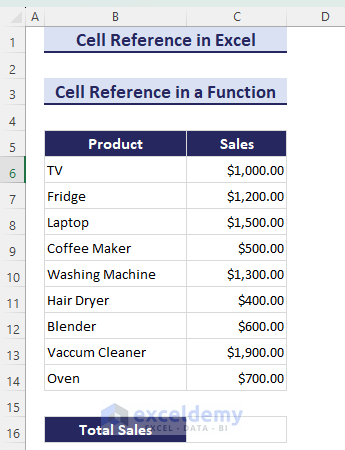
which would replace the more convoluted list:
=SUM(C6,C7,C8,C9,C10,C11,C12,C13,C14)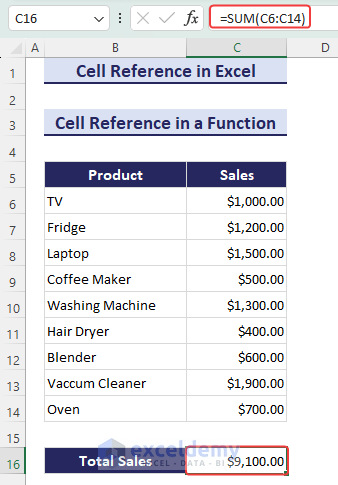
In this section, we have a dataset of Product and Sales values. The cell C16 is fetching a sales value based on the value of cell B16. We have to refer to the Product to find the corresponding sales value.
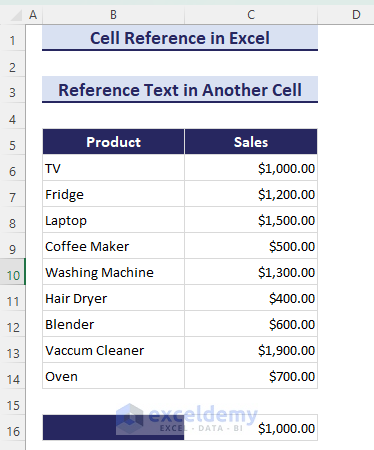
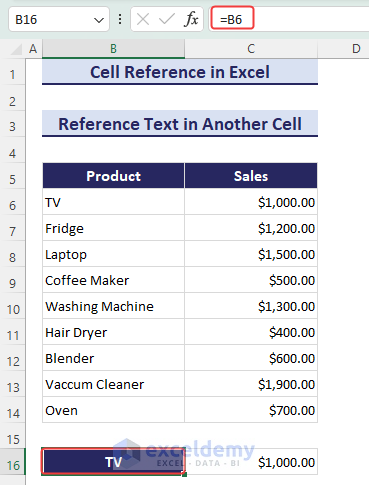
For example, =Sheet2!A1 refers to cell A1 in the Sheet2 worksheet. This is one of the few ways you can cross-reference between worksheets.
We are going to find the total sales when sales data is in another worksheet Jan.
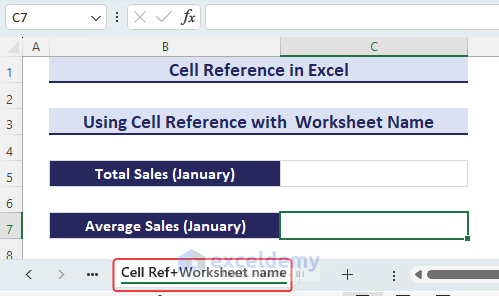
The formula =SUM(Jan!C4:C12) in cell C5 of the current worksheet calculates the sum of values in the range C4 to C12 of another worksheet named Jan.
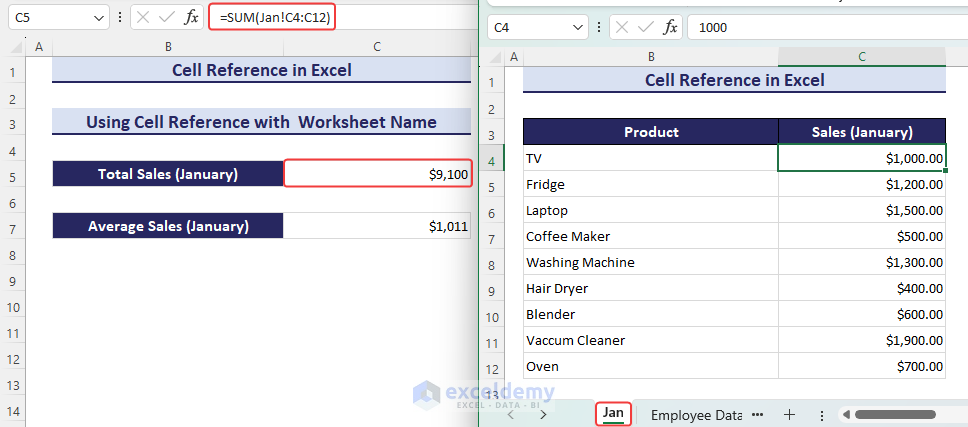
We have a dataset of prices of different products in different shops. We will extract the whole row.

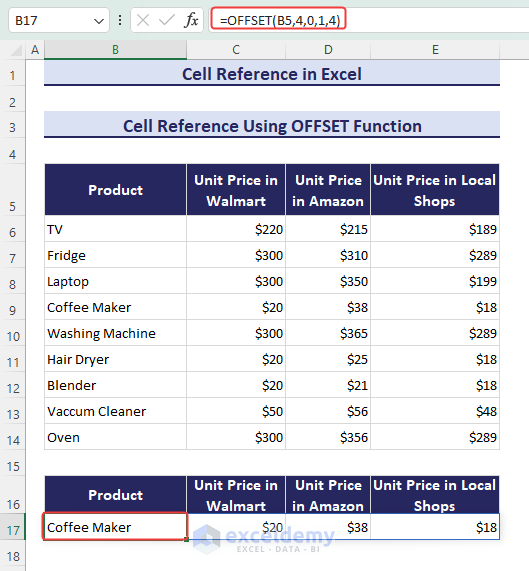
Let’s sum the sales of TV and Oven.
A relative cell reference adjusts its position when copied to a new location. It refers to a cell’s position relative to the one containing the formula.
For instance, when multiplying B6*C6 in a cell and dragging the Fill handle down, the formula for subsequent rows will multiply B7*C7, B8*C8, and so on.
Pros:
Cons:
We have a dataset for the Unit Price of some products and the number of Unit Sold. We have multiplied C6 and D6. When we drag and drop the Fill Handle, we will get respective multiplications such as C7*D7, C8* D8, and so on.
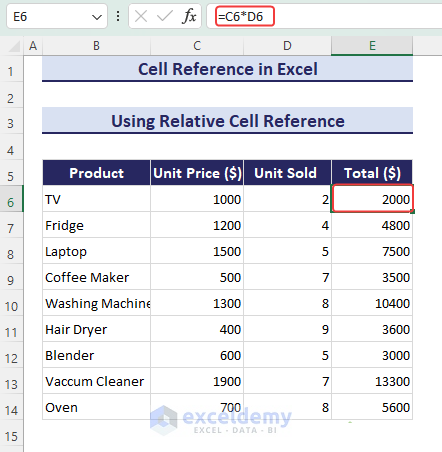
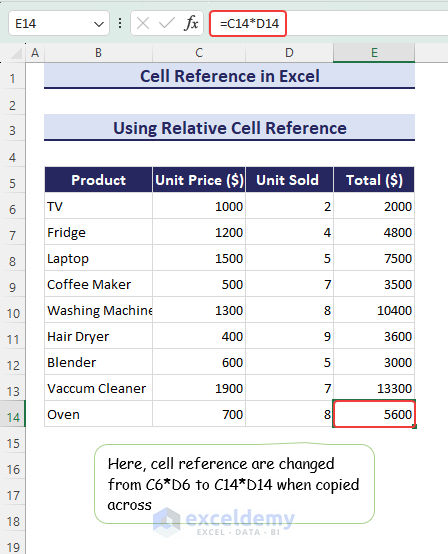
An absolute cell reference does not change the referred cell when you drag down the Fill Handle or copy the formula. If you put $C$6 as an absolute cell reference, the C6 will be constant throughout the cells after you drag the Fill Handle.
Pros:
Cons:
We have used the commission percentage as an absolute cell reference in the dataset for the Products. We have to write the formula in the F8 cell. Commission, $C$5, is an absolute cell reference and the C5 cell will be fixed:
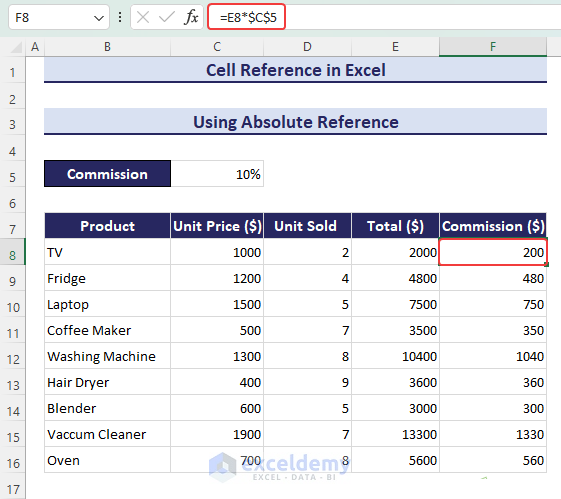
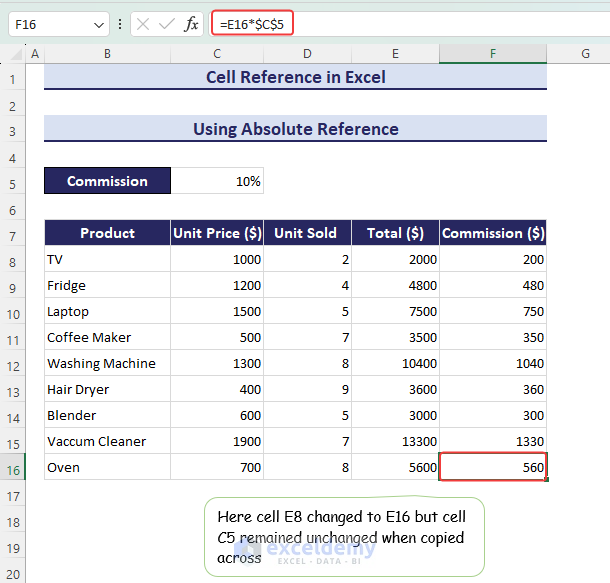
A mixed cell reference is a blend of fixed (absolute) and relative references. For example, with $C6, column C stays constant as you drag horizontally, while C$6 keeps row 6 fixed when dragged vertically. It’s a handy way to control references partially in formulas.
Pros:
Cons:
We will use three different types of commission in three different tiers. So, we have to make some rows absolute and some columns relative.
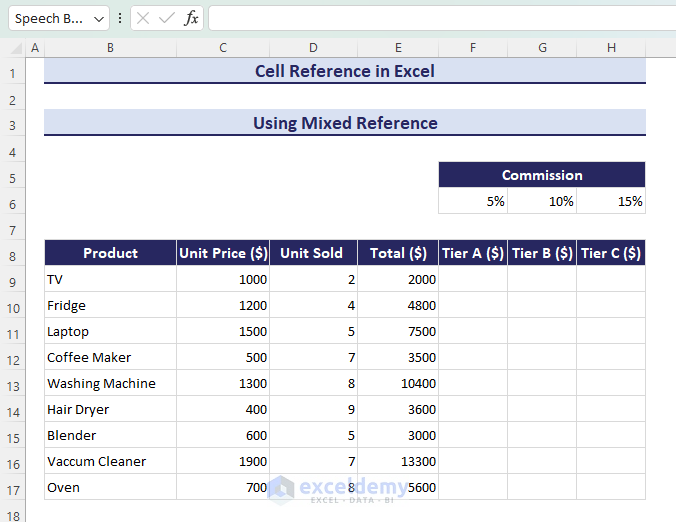
Here, column E will not change (so we lock the product sales reference) and row 6 will not change (since it contains the commission values) because the $ sign is given before them.
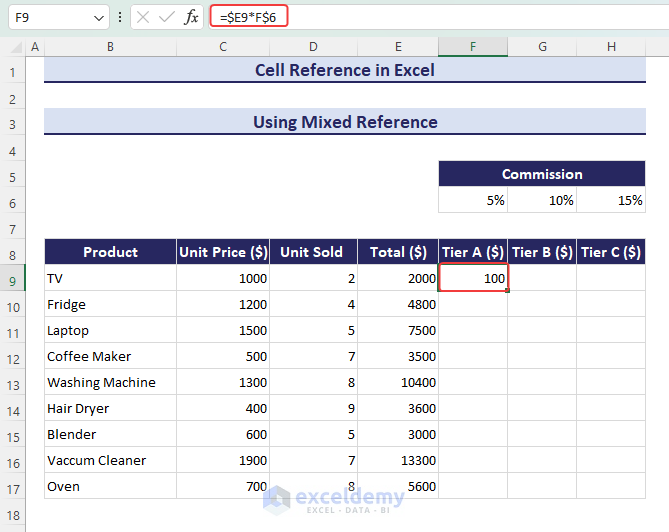
To switch between references, press F4 while referencing a cell. It will change your cells to relative, absolute, and mixed references in the following order:
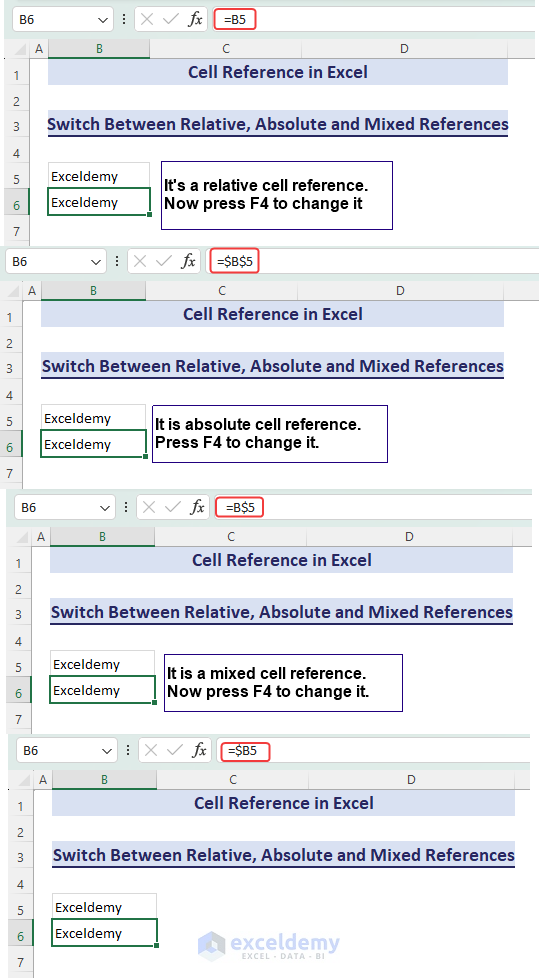
We have calculated the Total using both relative cell reference and absolute cell reference. When we use a relative cell reference, the total revenue will change respectively. But when we use an absolute cell reference, the total revenue will not change for the other rows.
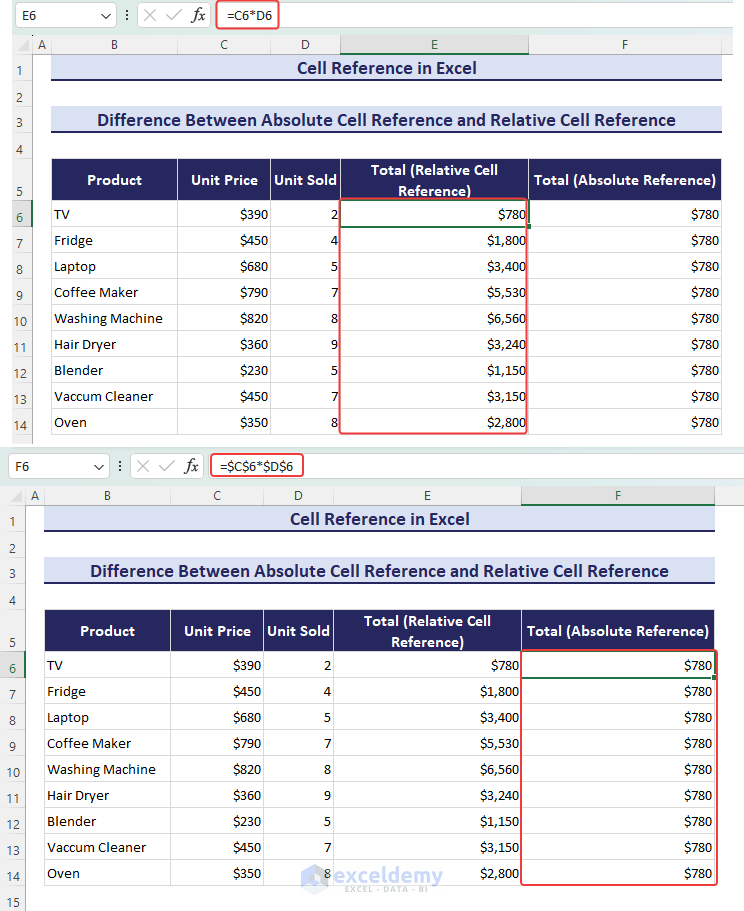
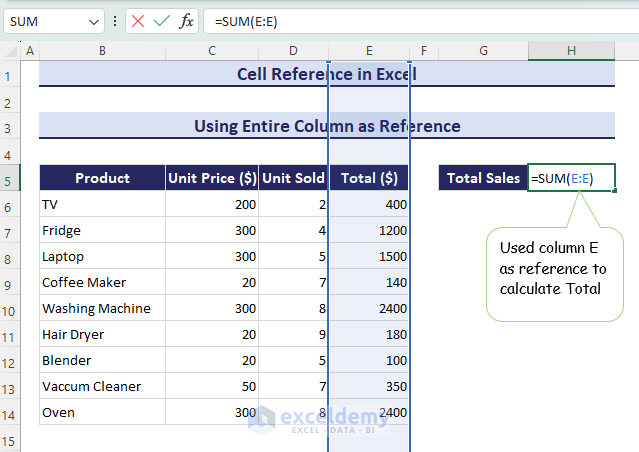
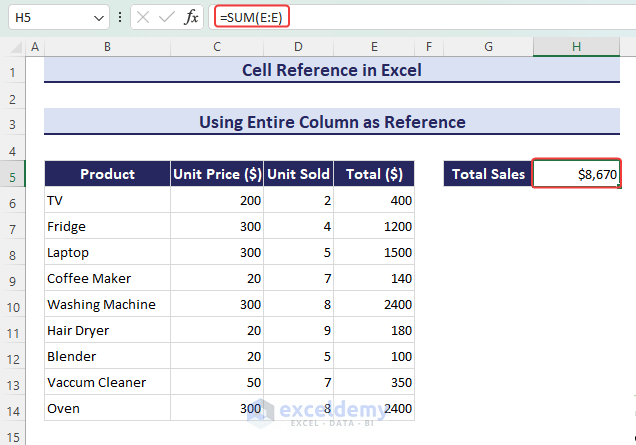
We’ll find the average price of a TV by referencing an entire row.
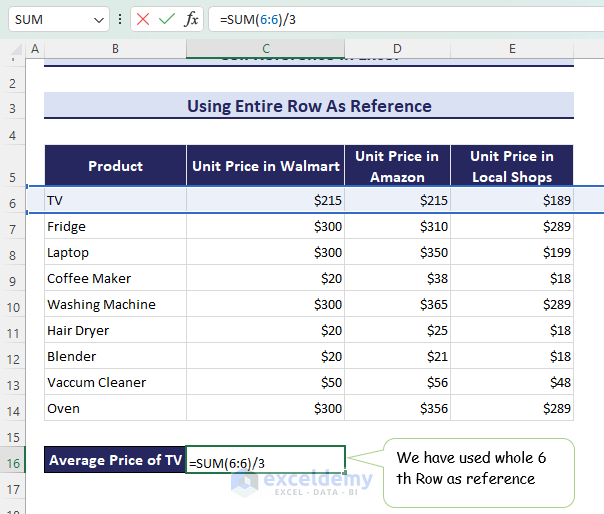
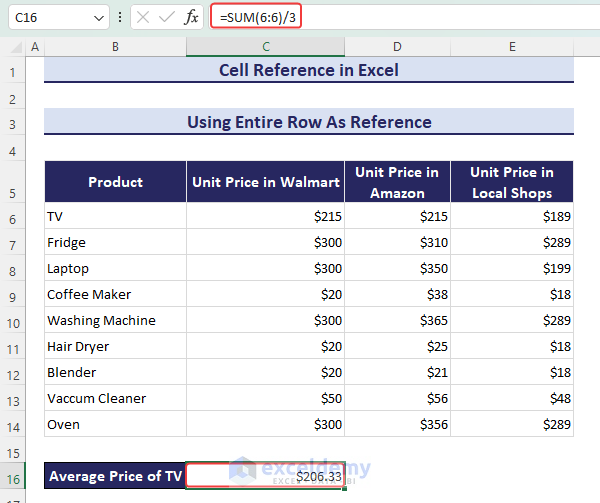
In this section, we have used the dataset of Product and Sales. But, we will ignore some rows. Here we reference from row C8 to C1048576 (max value for row numbers), leaving out C1 to C7.
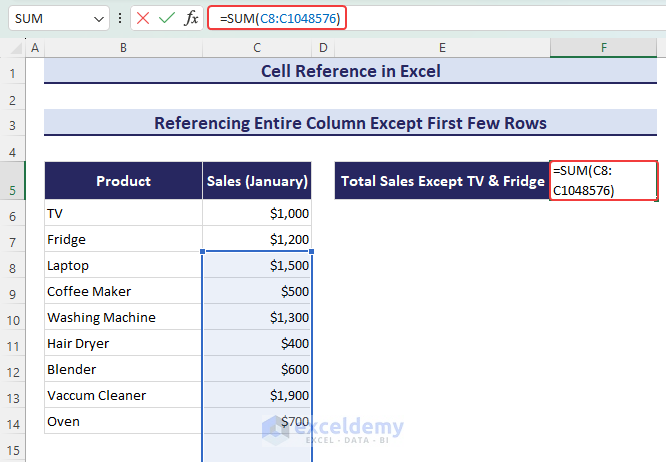
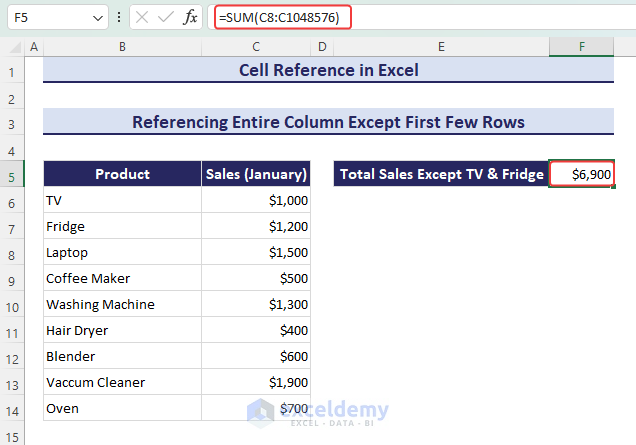
We will create a user-input model where you can select any row and column number in two separate cells and fetch the value of the corresponding cell.
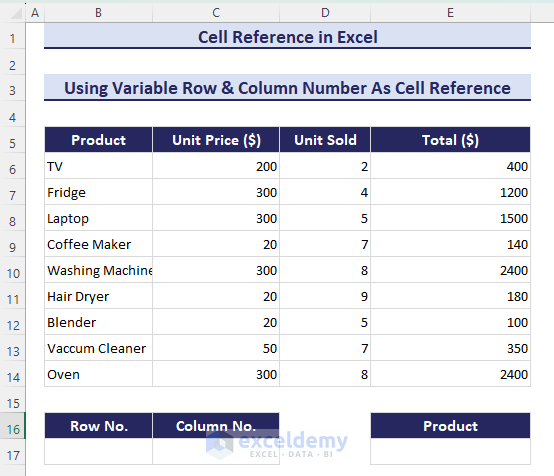
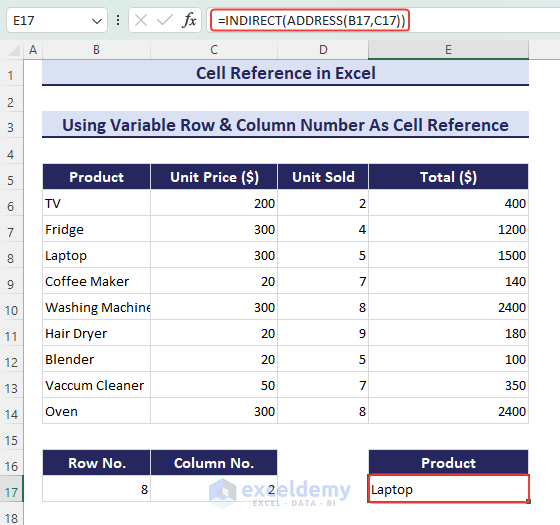
We have used the formula below to refer to another worksheet March in the present worksheet:
=SUM(March!C4:C12)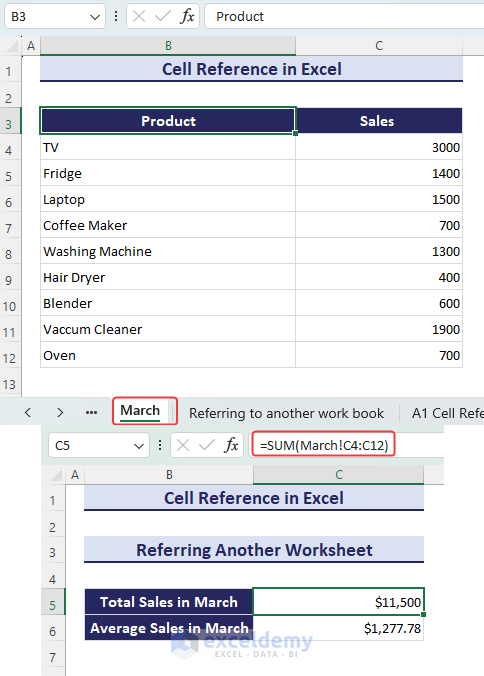
We have another workbook named December.xlsx and from the Sales in December worksheet, we want to get the total sales and average sales.
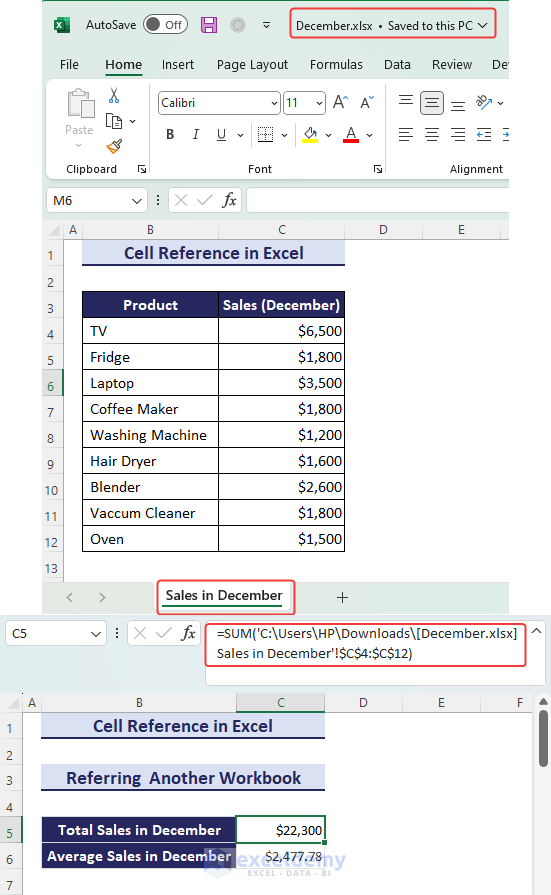
There are two styles of cell references: A1 and R1C1.
The A1 reference style identifies cells by letters and numbers (e.g., A1). The R1C1 reference style uses row and column offsets from the active cell (e.g., R2C3 means two rows down and three columns to the right of the active cell).
We will calculate the Total price for the below dataset and show the formula using both reference styles.
C6 refers to the cell in column C and 6th
D6 refers to the cell in the second column D and 6th
RC[-2] refers to two columns to the left of the current column, and RC[-1] refers to one column to the left.
If you need to go one row up while staying in the same column, you’d put R[-1]C.
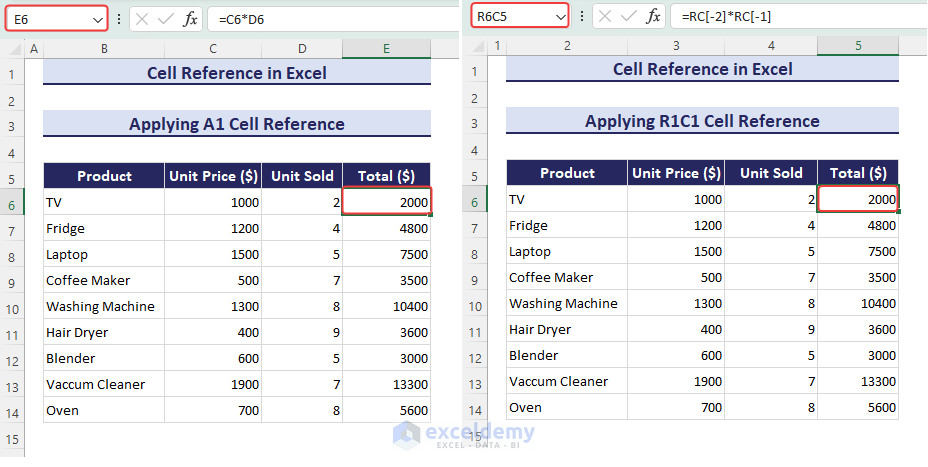
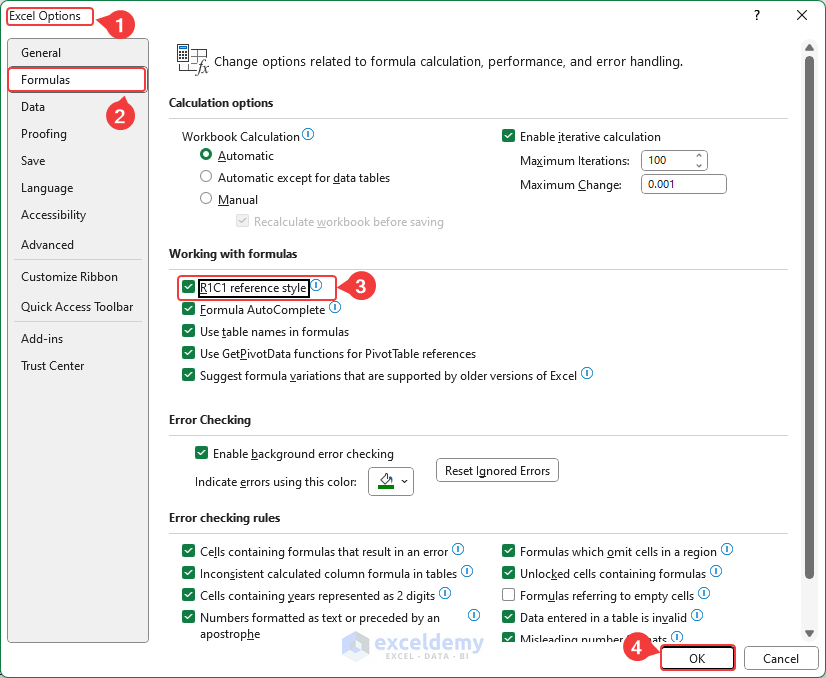
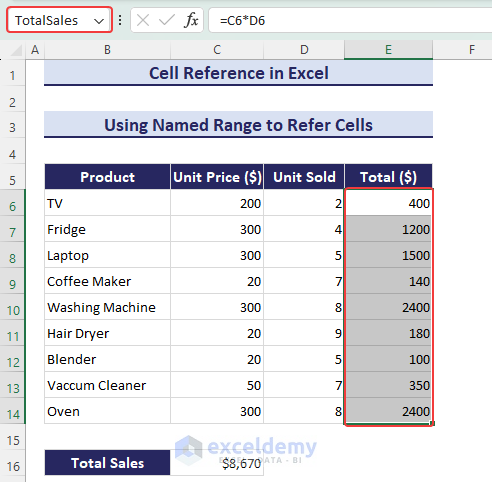
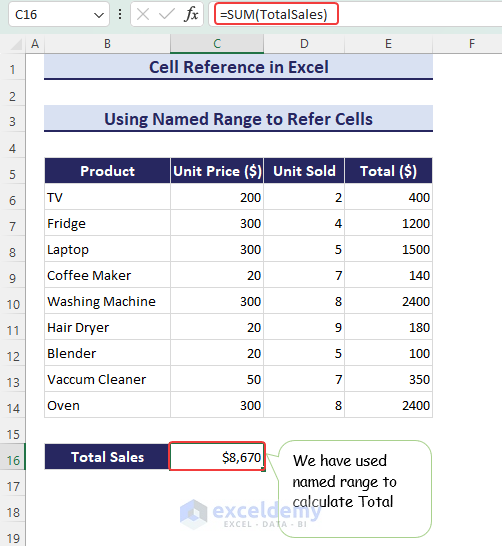
A circular reference in Excel happens when a cell’s formula refers to itself or creates a loop with other cells, causing calculation issues.
Here C16 refers to itself. Every time you open the worksheet, it will add the previous data and you will get an ever-increasing sum.
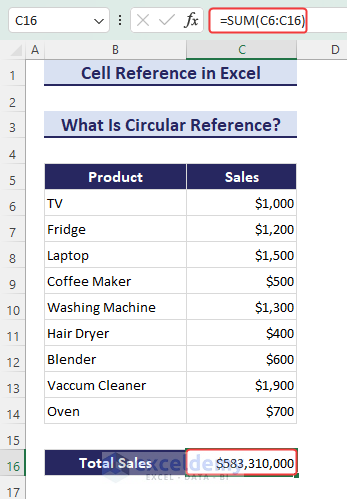
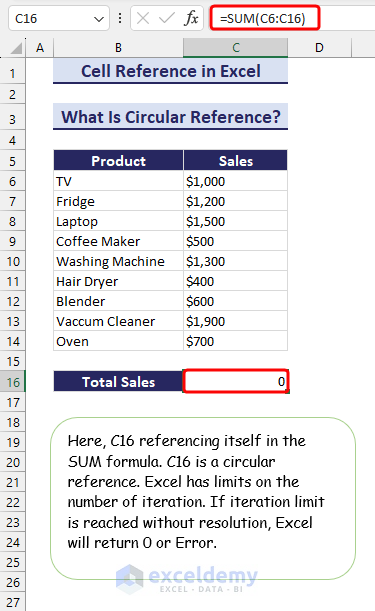
 Warning when circular reference" width="869" height="124" />
Warning when circular reference" width="869" height="124" />
A 3D reference in Excel is a way to combine information from the same cell or range of cells across multiple sheets in a workbook. It’s like looking at the data from different sheets all at once.
We have extracted the corresponding sales columns of May, June, July worksheets and summed them up by using the formula below:
=SUM(May!C4:C12,June!C4:C12,July!C4:C12)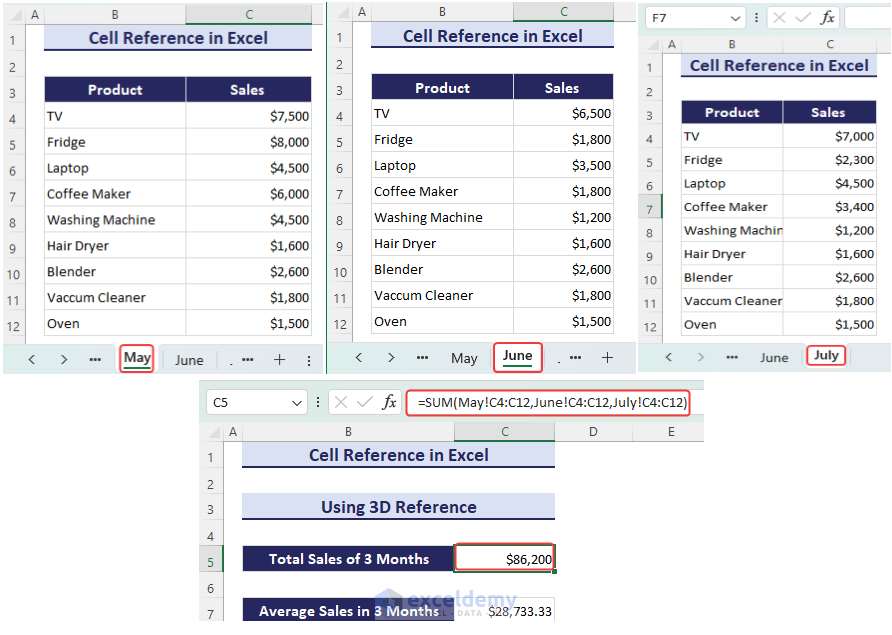
Download the Practice Workbook